
Within landscape photography there are all kinds of techniques you can use to make your photos even more stunning. We are delighted to help you with this and have explained five techniques below. This article tells you more about Focus Stacking, Exposure Bracketing, Panorama Stitching, making a time lapse and Panasonic's 80-megapixel resolution function.
Focus Stacking | Exposure Bracketing | Photo Stitching | Timelapse | Panasonic 80 megapixel resolution
Focus Stacking gives you the option to easily combine several focal points in the same photo. This helps you highly define sections of the photo without the need for photo editing software, such as Adobe Photoshop or Lightroom. The magic happens in the camera itself. In the Focus Stacking mode you take a single photo, but in fact the camera takes several photos whereby each time a different section of the photo is in sharp definition. All these photos are then 'stacked' and merged into a single shot; one that is sharp from the foreground to the background. You can also determine the degree of sharpness, should this not be required across the entire photo. All in all, this function gives you more creative flexibility. To date, Focus Stacking is possible on the following Panasonic Lumix cameras: G80, GX80(after firmware update), FZ2000, LX15, GH5 and the G9.
Another landscape photography technique is Exposure Bracketing. With this you take a number of same-composition photos, but with different exposure settings, to create the perfect photo. Attaining the correct photo exposure can be quite challenging. The Exposure Bracketing function makes this considerably easier, often with stunning results. Both the lighter and darker elements of the photo are captured, meaning nothing in the shot is lost to under/over exposure. This is ideal for landscape photography when the aim is to highlight every colour and contrast. See the example below.
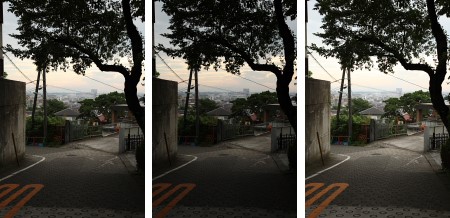
You choose how many photos to take using the various exposures, to subsequently make one image from. These average out at three photos with 1 stop, 0 stop and +1 stop exposure. Many cameras feature a handy tool to set this, where you indicate the number of photos you wish to take. Another, perhaps even better option, is to manually set the camera to then take several photos using different exposures. This gives you even more control over the final photographic result. Do remember though that these photos need to be merged using editing software, such as Adobe Lightroom. You've no doubt come across under & over exposure on your camera. The diagram below shows the numbered, dotted line that indicates the exposure stops and the Exposure Bracketing function on a Canon DSLR camera.
The human eye sees more than what your camera can capture in a single shot. With Exposure Bracketing you can mimic the same exposure and capture the high contrasts in a photo. As such, Exposure Bracketing is a favourite amongst HDR photographers. HDR (High Dynamic Range) photography has become increasingly popular in recent years. HDR photos are often regarded as over-edited, colour-rich photos, but this all depends on how you edit them. Head out with your camera and shoot stunning landscapes using bracketing.
Do you want to take beautiful landscape shots but don't have a wide-angle lens? Or do you want to take a high-resolution image to subsequently use as wall art? If so, Photo Stitching is the answer. But what is it exactly? Photo Stitching in fact is no more than sticking different photos together, to create a new single one with.
There is lots of software out there to help you make one photo from multiple ones. It forms an integral part of software such as Adobe Lightroom CC and Adobe Photoshop CC, but software also exists that specifically focuses on photo combination, such as Gigapan Stitch and Autopan Pro.
Despite the range of software available, each with unique functionality, a few universal how-tos will get you on your way to 'stitching' photos. First and foremost, you must shoot in Manual, and shoot all the photos in the same settings. This will help the editing software to optimally edit the photos into a single image. A difference in exposure between the photos will remain clearly visible in the end result. For the same reason it is vital to apply the same editing to all the photos you'll be using to create the end result. Say you tweak the white balance on one of the photos to warmer, you must apply this to all the photos.
When taking the shots you must retain at least 30% overlap between the photos so that the editing software can stitch the images together. You could shoot all the photos holding the camera in your hand, but for even better results, place the camera on a panoramakoportilt-pan kopIf you want to go the whole professional hog, or want to take ultra-high resolution photos, you're best off opting for a Gigapan robotic panoramic head..

To make a time lapse there are a few key points to remember. It starts with preparation and choosing the right location. Make sure you not only have a good location in mind, but also what will change over the next few hours in your intended shot. Moreover, taking a time lapse is very time-consuming. So make sure you take plenty of batteries with you. It would be such a shame to have to stop half-way through because your battery has run down. In addition, you'll need a tripod and wireless shutter for your time lapse. A wireless shutter will prevent even the tiniest of camera shakes.
But how do you set your camera for a time lapse? Most importantly, you need to choose the right settings. This means you must make sure all the photos are set to the same exposure. You do so by putting the camera on the M mode and manually tweaking the settings as the image darkens or lightens. If your camera has the option to shoot in RAW, use it. This gives you more scope to make changes afterwards. Besides the settings, choosing the time between the photos (the interval) is also key. The best way to tweak this is by the speed of movement you wish to see back on your shot. For example, do you want fast-moving clouds? Then choose a 3 second interval. Would you prefer to capture clouds at their normal speed? Then choose a 5 second interval. Do you want to capture people on the street? Then choose a 2 second interval.
How long does it take exactly to do a time lapse? This varies depending on the type of time lapse you're planning. An event such as sunset or sunrise will have a specific start and finish point, with a working time of a couple of hours, for sure. If you want to capture people on a busy shopping street or a fast-flowing river, it's harder to specify how long that will take. A key point to note is that for a stunning end result you'll need a 25 photos per second video.
Time lapse example
In 2017 Panasonic launched the Lumix DC-G9 mirrorless camera, particularly for landscape and nature photographers. The camera features a number of new functions, the most noteworthy perhaps being the 80-megapixel High-Resolution mode. You can use this function to take ultra-impressive 80-megapixel (10368x7776) images in both JPEG and RAW formats. This is made possible because the Lumix G9 shoots eight photos in rapid succession, whereby the sensor fractionally shifts with each one. These eight photos are then merged into a single photo with ultra-clear definition. The High-Resolution mode is particularly suitable for landscape and macro photography; a tripod is a must-have accessory in this mode.